Pocket NexStar Observer List
Screen Shots
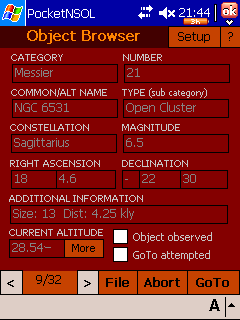
Object Browser Window - Shown here with an Observer List open, this
window is the main focus of PNSOL. After building a list in PC-based
NSOL, you export to PNSOL for use at the scope. In this example, Messier
21
is the ninth of 32 objects in the Observer List. Tapping the GoTo button
will direct your connected telescope to slew to Messier 21. The two arrow
buttons found left and right of "9/32" allow you to easily scroll through the
entire list. The box next to "GoTo attempted" is automatically checked
after you tap the GoTo button. You manually check the box next to "Object
observed" to keep track of the objects you actually saw in the eyepiece.
To cancel at slew in progress, tap the Abort button.

Load Object File Window - Tapping the Object Browser's File button
brings up this window. Here, you select the Observer List file you wish to
work with. You can only have one file open at a time, but the "GoTo
attempted" and "Object observed" checkmarks are stored in the Observer List file
should you need to switch back and forth between files.
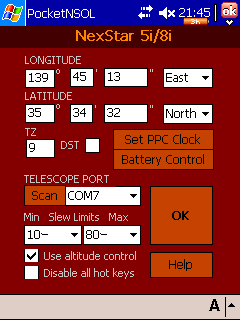
Setup Window - Tapping the Object Browser's Setup button brings up
this window. Here you confirm the port your scope is connected to as well
as site-specific information such as longitude/latitude and time zone. The
site-specific information allows PNSOL to help protect your equipment by
providing Slew Limits.
|